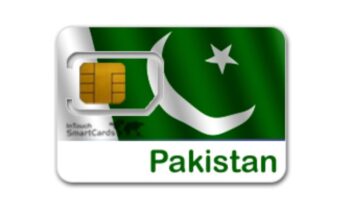WhatsApp, a leading messaging platform, is widely popular for its ability to send photos, videos, documents, and other media. However, users occasionally encounter problems while sharing media, causing frustration and hindering communication. This guide provides a detailed overview of common issues and their solutions to help you resolve WhatsApp media sharing problems efficiently.
Common WhatsApp Media Sharing Issues
1. Media Not Downloading
One of the most frequent issues is the inability to download media. This can occur due to various reasons, including network problems, storage limitations, or app settings.
2. Media Not Sending
Users often face issues where media fails to send. This can be due to poor internet connection, outdated app versions, or incorrect app permissions.
3. Low-Quality Media
Sometimes, the media sent or received is of lower quality than expected. This is often a result of WhatsApp’s default media compression to save data.
4. Media Corruption
Files can become corrupted during transfer, leading to incomplete or unreadable media. This can be due to interrupted connections or file compatibility issues.
Solutions to WhatsApp Media Sharing Problems
Check Your Internet Connection
The most basic and common reason for media sharing issues is a poor internet connection. Ensure you have a stable connection by switching between Wi-Fi and mobile data or moving closer to your router.
Update WhatsApp
Running an outdated version of WhatsApp can lead to various bugs and issues. Ensure you are using the latest version by checking for updates on the Google Play Store or Apple App Store.
Clear Cache and Data
Clearing the cache can help resolve many app-related issues:
1. **Android**: Go to `Settings > Apps > WhatsApp > Storage > Clear Cache`.
2. **iOS**: There is no direct way to clear the cache on iOS, but reinstalling the app can achieve a similar effect.
Check Storage Space
Insufficient storage can prevent media from being sent or downloaded:
1. **Android**: Go to `Settings > Storage` to check and manage your storage.
2. **iOS**: Go to `Settings > General > iPhone Storage`.
Adjust WhatsApp Settings
Ensure WhatsApp has the necessary permissions to access your storage and media:
1. **Android**: Go to `Settings > Apps > WhatsApp > Permissions` and enable necessary permissions.
2. **iOS**: Go to `Settings > WhatsApp` and ensure all relevant permissions are enabled.
Disable Data Saver Mode
Data saver modes can restrict WhatsApp’s ability to send or receive media:
1. **Android**: Go to `Settings > Network & Internet > Data Saver` and disable it.
2. **iOS**: Go to `Settings > Cellular > Cellular Data Options` and disable `Low Data Mode`.
Reinstall WhatsApp
If issues persist, consider reinstalling the app. Remember to back up your chats before uninstalling:
1. **Android and iOS**: Uninstall WhatsApp and then reinstall it from the Google Play Store or Apple App Store.
Enable Background Data Usage
Ensure WhatsApp is allowed to use data in the background:
1. **Android**: Go to `Settings > Apps > WhatsApp > Mobile Data & Wi-Fi > Allow Background Data Usage`.
2. **iOS**: Go to `Settings > General > Background App Refresh` and ensure WhatsApp is enabled.
Ensure Media Auto-Download is Enabled
Enable automatic media download to avoid missing media:
1. **WhatsApp Settings**: Go to `Settings > Storage and Data > Media Auto-Download` and configure it for both Wi-Fi and mobile data as per your preference.
Additional Tips
Use WhatsApp Web
If you encounter issues on your mobile device, try using WhatsApp Web as a temporary solution. This can help you share media through your computer, bypassing mobile-specific issues.
Contact WhatsApp Support
If none of the above solutions work, consider contacting WhatsApp support. They can provide specific troubleshooting steps and address any server-side issues.
Media sharing issues on WhatsApp can be frustrating, but they are often easily resolvable with a few adjustments and checks. By following the steps outlined in this guide, you can effectively troubleshoot and solve most media sharing problems, ensuring smooth and uninterrupted communication.