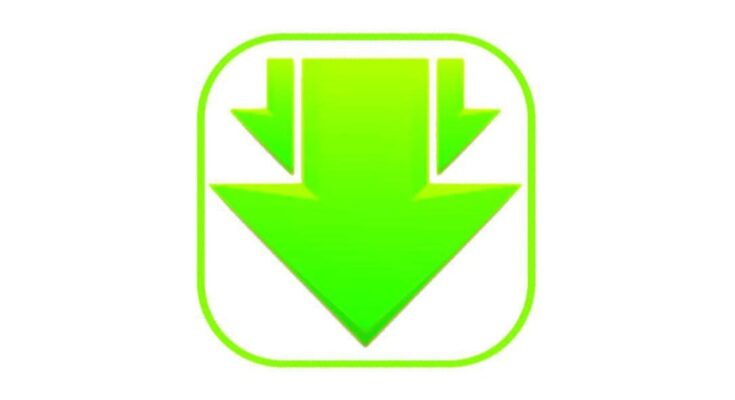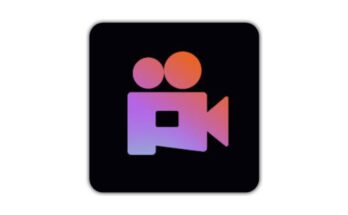Downloading YouTube videos for offline viewing has become increasingly popular. While YouTube itself offers an offline feature in its mobile app (in some regions and for specific videos), many users prefer downloading videos directly to their devices for flexibility. Since YouTube doesn’t officially allow direct downloading, third-party solutions have become widely adopted. Here’s a step-by-step guide on how you can download YouTube videos using Google searches and some popular third-party tools.
1. Understanding the Legality
Before diving into the how-to steps, it’s important to understand the legal implications. YouTube’s terms of service prohibit downloading content without explicit permission from the content creator, unless a download button or link is clearly provided by YouTube. Always make sure to download videos only for personal use or with the necessary permissions.
2. Searching for Download Tools on Google
When you search for “how to download YouTube videos” on Google, you will likely find many third-party websites and tools. These tools vary in functionality, safety, and usability, so it’s crucial to pick a reliable one. Common search queries might include:
“YouTube video downloader”
“How to save YouTube videos offline”
“Download YouTube videos online free”
The search results will likely lead you to a variety of tools and methods. Below are some popular methods that typically come up during a Google search.
3. Using Online Video Downloading Websites
Online downloading websites offer a simple way to download YouTube videos without installing software. Some of the most popular ones include:
Y2Mate
SaveFrom.net
KeepVid
9xBuddy
Steps to Use Online Tools:
1. Copy the YouTube Video URL: Go to YouTube, find the video you want to download, and copy the URL from the address bar.
2. Visit the Downloader Website: Open Google and search for one of the above websites (e.g., search “Y2Mate YouTube downloader”). Click on the website link.
3. Paste the URL: Once you’re on the downloader website, there will be a text field where you can paste the copied YouTube link.
4. Select the Format: Choose the video resolution and format (MP4, MP3 for audio, etc.).
5. Download: Click the download button and wait for the process to finish. The video file will be saved to your device.
Note: Always be cautious with ads and pop-ups when using free online downloading sites, as they can sometimes contain misleading links.
4. Using Browser Extensions
If you frequently download videos, a browser extension might be a better option. Browser extensions offer a more seamless downloading experience and often add a “Download” button directly on YouTube.
Popular Browser Extensions:
Video DownloadHelper (Chrome and Firefox)
YouTube Video Downloader (Opera)
How to Use Extensions:
1. Install the Extension: Go to the Chrome Web Store (or Firefox Add-ons) and search for a video downloading extension like “Video DownloadHelper.”
2. Enable the Extension: Once installed, the extension icon will appear in the browser toolbar.
3. Visit YouTube: Go to YouTube and find the video you want to download.
4. Click the Download Button: The extension will automatically detect the video, and you’ll see a download button. Select the format and resolution, then click to download.
5. Using YouTube Downloading Software
If you prefer a desktop application, there are several YouTube downloading programs that provide additional features such as batch downloads and format conversion.
Popular Software:
4K Video Downloader
JDownloader
YTD Video Downloader
How to Use:
1. Download the Software: Visit the software’s official website and download the application.
2. Copy and Paste the YouTube URL: Open the software, paste the YouTube video URL, and select your desired format and resolution.
3. Download: Click the download button, and the video will be saved directly to your computer.
6. YouTube Premium (Official Method)
For users who want an official way to download YouTube videos, subscribing to YouTube Premium is an option. This subscription service allows offline downloads within the YouTube app (mobile and tablet).
Steps:
1. Subscribe to YouTube Premium: YouTube Premium offers offline viewing on mobile devices.
2. Download Videos: Once subscribed, a download button will appear under videos in the YouTube app, allowing you to save videos offline for later viewing.
Final Thoughts
Downloading YouTube videos via Google is simple and offers various methods depending on your preferences. However, always remember to use these tools ethically and legally, respecting the rights of content creators. Make sure to check YouTube’s terms of service, and avoid using pirated or malicious software.
By following the steps outlined above, y
ou can easily save your favorite videos for offline viewing, using reliable third-party tools or YouTube’s own features.