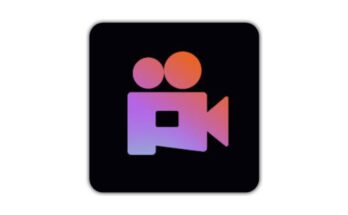Losing essential files, such as photos, videos, and documents, can be stressful. But thanks to advancements in recovery software, you can now restore these files with just one click. This guide will take you through easy steps and highlight some of the best tools for recovering lost data.
1. Understanding File Deletion & Recovery
When you delete a file, it’s typically not erased immediately from your storage device. Instead, the system marks the space as “available,” allowing new data to be written over it. This means the sooner you attempt recovery, the higher your chances of success.
2. Top Tools for One-Click Recovery
The following tools are excellent for restoring deleted photos, videos, and files effortlessly:
a. Disk Drill
Disk Drill is user-friendly and packed with features. With one click, it scans for deleted files across a variety of formats (photos, videos, documents, etc.). You can preview files before restoring them, which is a handy feature for identifying the correct files.
Features: Recovery Vault, Preview Option, Supports various formats
Compatibility: Windows, macOS
How to Use:
1. Open Disk Drill and select the drive.
2. Click “Search for lost data.”
3. Preview and select files, then click “Recover.”
b. EaseUS Data Recovery Wizard
EaseUS Data Recovery Wizard offers a one-click scanning feature that thoroughly searches for deleted files. It supports a broad range of file types and also helps recover data from crashed systems.
Features: Deep Scan, Preview, Partition Recovery
Compatibility: Windows, macOS
How to Use:
1. Select the drive.
2. Click “Scan.”
3. Preview files and click “Recover.”
c. Recuva
Recuva is a straightforward, free tool from Piriform. It includes a “wizard” to guide you through the process and allows for both quick and deep scans depending on how long ago the files were deleted.
Features: Quick/Deep Scan, Portable Version, Secure Overwriting
Compatibility: Windows
How to Use:
1. Launch Recuva and start the wizard.
2. Choose the file type and location.
3. Scan and select files for recovery.
d. PhotoRec
PhotoRec specializes in recovering multimedia files like photos and videos. It’s free, open-source, and is particularly powerful when dealing with corrupted storage devices.
Features: Works with various filesystems, Free, Lightweight
Compatibility: Windows, macOS, Linux
How to Use:
1. Open PhotoRec and select the drive.
2. Choose file types for recovery.
3. Click “Search” and recover files.
3. Mobile Apps for Quick Recovery
For mobile devices, there are a few apps available that offer one-click recovery:
Dumpster: Acts like a recycle bin, allowing you to restore deleted photos, videos, and documents easily.
DiskDigger: Lets you recover photos and other files from Android devices without needing to root.
4. Tips to Increase Recovery Success
Stop Using the Drive: The more data you write to the device, the lower your recovery chances.
Use Professional Software First: Avoid manual recovery as it may make the data unrecoverable.
Back Up Regularly: The best way to avoid data loss is to maintain backups of your critical files.
With the right software, recovering deleted photos, videos, and files can be done with a single click. Whether you’ve deleted files accidentally or experienced a system crash, these tools provide quick, effective solutions to restore your data.